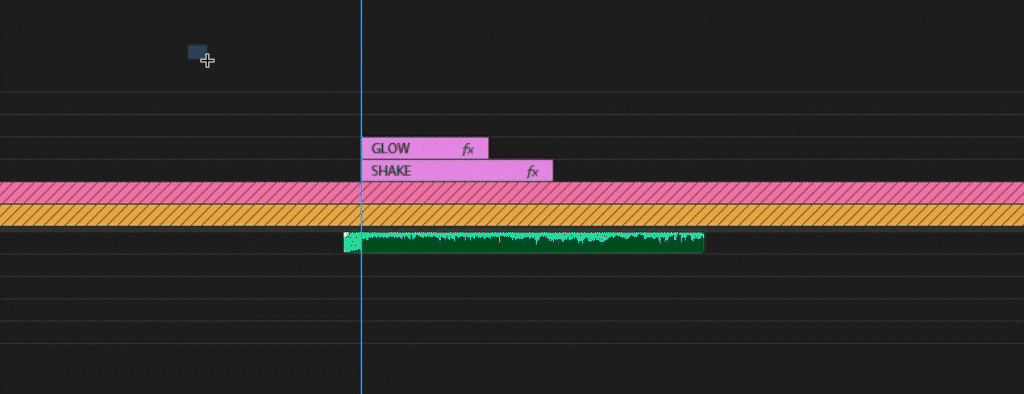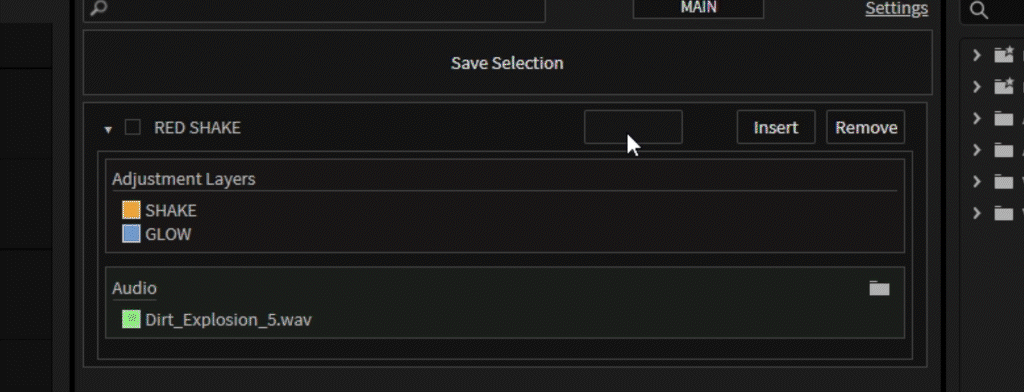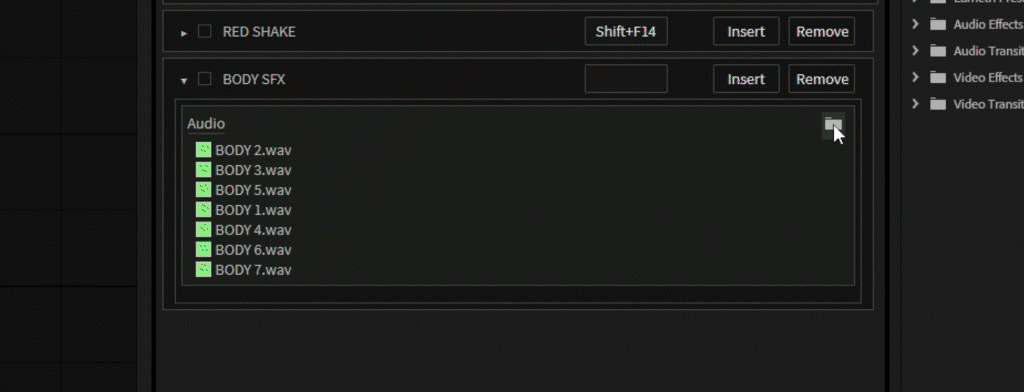MediaBind
$49.99
MediaBind is an Adobe Premiere Pro extension that eliminates the tedious task of copy-pasting across your timelines/ projects. Select any items on your timeline, save selection, and MediaBind preserves every single detail—effects, audio gain, parameters, —so you can effortlessly reinsert that selection anywhere in your projects. No more meticulously building up your effects over and over.
Once purchased, you will receive your license key via email. Alternatively you can click “view order” on the confirmation modal once purchased.
2 ACTIVATIONS PER LICENSE
Please skim through this video to familiarize yourself with the ins/outs of MediaBind before you first start using it. I go through everything you need to know about it in the video.
MediaBind works with:
- Adjustment Layers
- Sounds
- Video Files
- Images
- Mogrts
- Subtitles (via mogrt)
- Black Video
- Bars and Tone
MediaBind does not save:
- Bezier keyframes
- Masks
Available for Premiere Pro on Windows and Mac!
Fig 1. Highlighting assets on a timeline and saving them into the extension with a click of a button
MediaBind preserves every detail about your selection, including where the playhead is in relation to the items it contains. If you want a sound, adjustment layer, or media clip inserted at a certain point, simply align the playhead at the desired insertion point and when you click “Save Selection” MediaBind takes care of the rest! This is ideal for effects and sounds that have a buildup and where the best insertion point isn’t the beginning of the clip: a feature not possible in Premiere’s native environment.
Fig 2. Using a keybind to insert the selection on the timeline with the click of a button
With MediaBind, you can quickly and easily add variation to the sound design for the videos you work on. If you have a group of sounds in a similar category, such as body foley, wooshes, slips etc. MediaBind can do the heavy lifting for you and randomly choose which one to insert. Simply select the sounds on your timeline you’d like to include in your random selection, create a group in the corresponding audio container, and drag the sounds you’d like randomized in that group. You can even create another group for more complexity, or you can keep it simple and easily delete sounds from groups that you decide aren’t needed.
Fig 3. Using the randomize grouping function to easily add variation to sound design
EVEN MORE FEATURES
Profile System
Users can easily keep their work organized by creating profiles for their selections. You can create separate profiles for transitions, zooms, SFX or anything else your heart desires. Better yet, even these profiles can be bound to hotkeys, allowing you to quickly jump from one stage of production to the next.
Clip Origin Track Targeting
If you commonly have certain effects on specific tracks in Premiere, you can go into the settings page and toggle “Insert clips on original track”. This means if you saved a clip on video track 5, if this setting is toggled, no matter what this clip will be inserted on track 5.
Export/Import Profile System
Users have the ability to export/import MediaBind profiles. If you create a useful profile, you can easily share it with others by clicking “Export Profile” in the settings menu and sending whoever you desire the resulting file! They can easily import this profile by clicking “Import Profile” and selecting the file.
QOL Features
MediaBind has many features that enhance the overall user experience, such as the ability to move around the order of your selections, and even assigning selections a color purely for organizational purposes. MediaBind also includes a color labeling function for clips themselves that allows you to pre-determine the color of the clips you insert prior to their insertion for even more organization!
UPDATES/KNOWN BUGS
This section shows all of the known bugs with the current version of MediaBind. If they are marked as solved, the problem has been fixed and will be pushed out in the next update!
Update v1.0.1:
Fixed licensing registration requiring two tries
Fixed slow insertions when saving clips with many keyframes
Fixed profile name UI bug
Fixed media re-linking regarding video files and images